Tutorial #1 (Silhouetted) [Photoshop CS]
I recently (about an hour ago) made this icon, and liked the effect so much I thought I'd do a tutorial.
I'll show you how to do something like this:

1. First step: Get a picture. You can use anything you want, but a picture with a strong central figure is best. I'll be using this picture.
2. Sharpen, then crop. When cropping, keep in mind what you want the focus of the icon to be. After getting it to icon size (remember, icons don't have to be perfectly 100x100), you might want to sharpen again (filters>Sharpen>Unsharp Mask); however, since sharpening is usually for faces and clothes, you may not need to.

3. Create a Hue/Saturation Adjustment layer (Layers>New Adjustment Layer>Hue/Saturation), set it to color and reduce the opacity to about 40-60% (varies for the image and effect you want). This step is optional; I just prefer the colors a bit muted.

4. Create a new layer (Shift+Ctrl+Alt+N), and set your foreground color to whatever you want the silhouette to be (usually black). Using a small hard brush, outline your subject, and then color it in. There you have it! A silhouette. If you want to see how I finished my icon, then read on.

5. Create a new layer. With the Rectangular Marquee tool, select the part of your icon you want to keep. Invert the selection (Shift+Ctrl+I), then fill it with white.
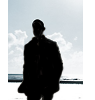
6. Create a new layer (gee. repetative, much?). Load the Dry Media Brushes, and select a small one. I used 'Graphite Pencil'. Using black, draw borders on the white strips. Hold down Shift to make a straight line.

7. Eyedropper* a color from the icon, and draw a sqeeggle near the top.

8. Text! I personally am fond of the random bullshit approach. Thus, my text on this icon is 'silhouette walks along'. Seriously. Not even 'alone'. Along. Anyway, the settings I used were: Font: Arial; Size: 1 pt; Tracking: 3140; Color: Black.

And...Scene. Not too hard, huh?
*"Verbing wierds [language]" - Calvin, Calvin & Hobbes
I'll show you how to do something like this:

1. First step: Get a picture. You can use anything you want, but a picture with a strong central figure is best. I'll be using this picture.
2. Sharpen, then crop. When cropping, keep in mind what you want the focus of the icon to be. After getting it to icon size (remember, icons don't have to be perfectly 100x100), you might want to sharpen again (filters>Sharpen>Unsharp Mask); however, since sharpening is usually for faces and clothes, you may not need to.

3. Create a Hue/Saturation Adjustment layer (Layers>New Adjustment Layer>Hue/Saturation), set it to color and reduce the opacity to about 40-60% (varies for the image and effect you want). This step is optional; I just prefer the colors a bit muted.

4. Create a new layer (Shift+Ctrl+Alt+N), and set your foreground color to whatever you want the silhouette to be (usually black). Using a small hard brush, outline your subject, and then color it in. There you have it! A silhouette. If you want to see how I finished my icon, then read on.

5. Create a new layer. With the Rectangular Marquee tool, select the part of your icon you want to keep. Invert the selection (Shift+Ctrl+I), then fill it with white.
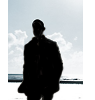
6. Create a new layer (gee. repetative, much?). Load the Dry Media Brushes, and select a small one. I used 'Graphite Pencil'. Using black, draw borders on the white strips. Hold down Shift to make a straight line.

7. Eyedropper* a color from the icon, and draw a sqeeggle near the top.

8. Text! I personally am fond of the random bullshit approach. Thus, my text on this icon is 'silhouette walks along'. Seriously. Not even 'alone'. Along. Anyway, the settings I used were: Font: Arial; Size: 1 pt; Tracking: 3140; Color: Black.

And...Scene. Not too hard, huh?
*"Verbing wierds [language]" - Calvin, Calvin & Hobbes