Bombshell Grey Icon Tutorial
Once again, I’ve tried to replicate an icon I designed a number of weeks ago as requested by alexandral. It’s not an exact redo. I gave up on finding the exact colours since I remember doing something funky with the original icon. Besides, it’s more fun if I put a little spin on the creation :). Method is the same. The difference is in the fill layers.
The original:

The redo:

to
I use GIMP, but I know for a fact this is easily applicable to other programs.
1. Let’s start with our cap. This is one of my favourite images of Number Six from Battlestar Galactica.
2. Crop like so and use your unsharpen mask feature. I’m not going to tell you the levels I used because every image is different. You’ll be able to tell if you go overboard, however. The face will turn a very unnatural colour. Also sharpen slightly.

3. Duplicate base and set to screen full opacity.
4. Duplicate once again, desaturate, and set to ‘colour’ full opacity. Colour is a mode I rarely use but it’s quite effective here.
5. Duplicate the base again and desaturate, and this time set it to soft light. Your layers should look like this:
[step 5]
[step 4]
[step 3]
[base]
6. Create a new white layer and fill with #4a3c3a (a dark grey). Then set that layer to soft light full opacity.
7. I’m an absolute fan of the following gradient. Snag away and set to ‘lighten only’ full opacity.
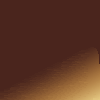
8. Create a new white layer once again and fill with #e8dfbb (skin colour). Set it to soft light full opacity.
9. Create another white layer and fill with #363130 (an even darker grey), and set that overlay full opacity.
10. Now we’re ready to add text. Like my previous tutorial, I stuck with Dream Orphans, size 12, colour #363130.
11. Now you’re ready to flatten your image. Since I didn’t smooth her skin in the second step, do so now. Once more, I’ll use the unsharpen mask and sharpen effect to keep it looking crisp.
12. In the corner the edge of Six’s hand is bothering me so I use the blur tool to smooth.
You’re finished! I’m happy with the redo so, please, if you’re like the redo or the original, you can snag. My only rule is please credit. Comments are welcome and I’d love to see if you attempt this tutorial :).
The original:
The redo:

to

I use GIMP, but I know for a fact this is easily applicable to other programs.
1. Let’s start with our cap. This is one of my favourite images of Number Six from Battlestar Galactica.
2. Crop like so and use your unsharpen mask feature. I’m not going to tell you the levels I used because every image is different. You’ll be able to tell if you go overboard, however. The face will turn a very unnatural colour. Also sharpen slightly.

3. Duplicate base and set to screen full opacity.
4. Duplicate once again, desaturate, and set to ‘colour’ full opacity. Colour is a mode I rarely use but it’s quite effective here.
5. Duplicate the base again and desaturate, and this time set it to soft light. Your layers should look like this:
[step 5]
[step 4]
[step 3]
[base]
6. Create a new white layer and fill with #4a3c3a (a dark grey). Then set that layer to soft light full opacity.
7. I’m an absolute fan of the following gradient. Snag away and set to ‘lighten only’ full opacity.
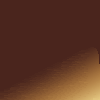
8. Create a new white layer once again and fill with #e8dfbb (skin colour). Set it to soft light full opacity.
9. Create another white layer and fill with #363130 (an even darker grey), and set that overlay full opacity.
10. Now we’re ready to add text. Like my previous tutorial, I stuck with Dream Orphans, size 12, colour #363130.
11. Now you’re ready to flatten your image. Since I didn’t smooth her skin in the second step, do so now. Once more, I’ll use the unsharpen mask and sharpen effect to keep it looking crisp.
12. In the corner the edge of Six’s hand is bothering me so I use the blur tool to smooth.
You’re finished! I’m happy with the redo so, please, if you’re like the redo or the original, you can snag. My only rule is please credit. Comments are welcome and I’d love to see if you attempt this tutorial :).