tutorial number 002 / dramatic bnw feat. kate holmes
dramatic black and white
i think this tut works best with images that are already grayscaled but you can grayscale your own too (not desaturate, actual grayscale then increase your color depth back to 64k)

even if your image looks bnw or grayscale it might not be so make sure to grayscale it first and then you can increase your color depth (if you want to add color later - but increase it anyways - i find it easier to work with)crop and make your base.
i started with THIS image
base:

1. duplicate your base, set on softlight

2. duplicate your base 2 more times (depending on image) and set to screen

3. merge all layers or copy merge then ctrl L and sharpen the top layer (adjust opacity)

3A. you can sharpen the whole layer or you can go fancy and sharpen only the eyes, lips or whatever.
set your sharpen tool to about an 8 (or size of the eye - in my case and the opacity at about 30)
you're done. add borders or text or whatever.

* if you want to go a step further and add some color back in, like color the eyes, you can do that too *
1. make a new layer
2. take a small soft brush and paint over the iris area in your color choice. you can erase the excess. don't color the pupil
3. set that layer on darken, overlay, color, hue, hardlight, or softlight (whatever looks best)
in this case its darken and i duplicated that.
you're done. add borders or text or whatever.


other examples :
1
2
3

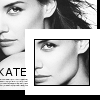

4
5
6



i'd LOVE to see other ppl's results if you want to try this tut and show me what u can do. ENJOY!! thanks! S. ;)
i think this tut works best with images that are already grayscaled but you can grayscale your own too (not desaturate, actual grayscale then increase your color depth back to 64k)

even if your image looks bnw or grayscale it might not be so make sure to grayscale it first and then you can increase your color depth (if you want to add color later - but increase it anyways - i find it easier to work with)crop and make your base.
i started with THIS image
base:

1. duplicate your base, set on softlight

2. duplicate your base 2 more times (depending on image) and set to screen

3. merge all layers or copy merge then ctrl L and sharpen the top layer (adjust opacity)

3A. you can sharpen the whole layer or you can go fancy and sharpen only the eyes, lips or whatever.
set your sharpen tool to about an 8 (or size of the eye - in my case and the opacity at about 30)
you're done. add borders or text or whatever.

* if you want to go a step further and add some color back in, like color the eyes, you can do that too *
1. make a new layer
2. take a small soft brush and paint over the iris area in your color choice. you can erase the excess. don't color the pupil
3. set that layer on darken, overlay, color, hue, hardlight, or softlight (whatever looks best)
in this case its darken and i duplicated that.
you're done. add borders or text or whatever.


other examples :
1
2
3

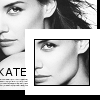

4
5
6



i'd LOVE to see other ppl's results if you want to try this tut and show me what u can do. ENJOY!! thanks! S. ;)