quick icon tutorial
Learn how to go from this to this: 
using Photoshop CS2.
Basic curves and photoshop knowledge is probably needed.
- Duplicate base - screen 100%
- Duplicate screened background, but this time set opacity to 70%.
- Layer>New Fill Layer>Solid Color - Fill with #013D70 and set to exclusion 100%
- Layer>New Fill Layer>Solid Color - Fill with a very light blue, I think I used #C2EBF0, and set to soft light 100%
- Flatten image.
- Duplicate image, and set to colour burn 100%
- Layer>New Adjustment Layer>Curves - The result is different for every picture, so just fiddle until you get the look you want.
- Finally, take one or more of these light brushes and drag it on top of your curves layer. Set to screen 100% and move around to where it looks good.
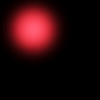
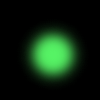
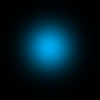
And there you have it! Don't hesitate to ask if you have any questions. :)
using Photoshop CS2.
Basic curves and photoshop knowledge is probably needed.
- Duplicate base - screen 100%
- Duplicate screened background, but this time set opacity to 70%.
- Layer>New Fill Layer>Solid Color - Fill with #013D70 and set to exclusion 100%
- Layer>New Fill Layer>Solid Color - Fill with a very light blue, I think I used #C2EBF0, and set to soft light 100%
- Flatten image.
- Duplicate image, and set to colour burn 100%
- Layer>New Adjustment Layer>Curves - The result is different for every picture, so just fiddle until you get the look you want.
- Finally, take one or more of these light brushes and drag it on top of your curves layer. Set to screen 100% and move around to where it looks good.
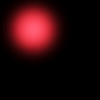
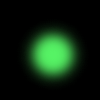
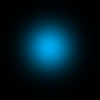
And there you have it! Don't hesitate to ask if you have any questions. :)