Tutorial #3: Shirley Manson icon > cropping & coloring [PSP]
A tutorial for this icon from this set was requested a while ago. This is for PSP9, but is probably translatable.
Going from ....

to
Start with this picture, zoom to 30%
Then crop to 100x100 px, and you should have this:

Copy it, and paste it as a new layer. Then select Layers > Properties > Screen.
You should have this:

Then repeat the last step, recopying the original unscreened layer and screening it.
You should have this:

Then create a new raster layer and fill it with black, #000000:
set it to Overlay, which should give you:

Then create a new raster layer and fill it with this beige,
and set to Multiply, which should give you:

Create a new raster layer, and fill it with a turquoise ( #00ffff ) and set the layer to 54% opacity, which should give you:

Then go to Layers > Properties > Burn.
Then go to Adjust > Brightness & Contrast > Brightness & Contrast > set Brightness to -3 and Contrast to 23, which should give you:

Feel free to sharpen if you want.
If you have any questions or concerns, don't hesitate to ask me via comments. Just be sure to scroll through the comments to see if your question has already been answered.
Feedback & comments are awesome :D
Going from ....

to
Start with this picture, zoom to 30%
Then crop to 100x100 px, and you should have this:

Copy it, and paste it as a new layer. Then select Layers > Properties > Screen.
You should have this:

Then repeat the last step, recopying the original unscreened layer and screening it.
You should have this:

Then create a new raster layer and fill it with black, #000000:
set it to Overlay, which should give you:

Then create a new raster layer and fill it with this beige,
and set to Multiply, which should give you:

Create a new raster layer, and fill it with a turquoise ( #00ffff ) and set the layer to 54% opacity, which should give you:

Then go to Layers > Properties > Burn.
Then go to Adjust > Brightness & Contrast > Brightness & Contrast > set Brightness to -3 and Contrast to 23, which should give you:
Feel free to sharpen if you want.
If you have any questions or concerns, don't hesitate to ask me via comments. Just be sure to scroll through the comments to see if your question has already been answered.
Feedback & comments are awesome :D