Tutorial 002
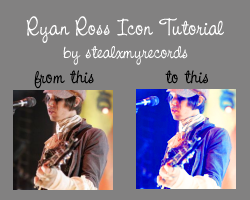
Ryan Ross Tutorial
Difficulty level: Medium
Photoshop 7, not translatable due to selective coloring
Includes blending, selective coloring, and saturation layers.
1. Start with your base. Mine is by punkette4vab.

2. Make a Solid Color Layer (Layer > New Fill Layer > Solid Color) using this color: #001A7D. Set this layer to Exclusion at 100%.

3. Duplicate your base (ctrl + J) and bring it to the top. Set it to Soft Light at 100%

4. Create a Selective Coloring Layer (Layer > New Adjustment Layer > Selective Color). These are the settings and make sure that the method is set to "Relative":
Reds: +100, 0, +100, 0
Yellows: +100, 0, -100, +53
Cyans: +100, +100, -100, +35
Blues: +100, 0, -100, 0
Neutrals: +44, -13, -43, -7

5. Make a new Selective Coloring Layer. These are the settings and make sure that the method is set to "Relative":
Neutrals: +34, +2, -22, +25

6. Duplicate your base again and bring it to the top. Set it to Screen at 100%.

7. Create a Hue/Saturation Layer (Layer > New Adjustment Layer > Hue/Saturation). Set "Saturation" to 50.

And that's it!
Please comment if you find this tutorial helpful. If you made anything with it, I'd like to see it.