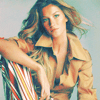Tutorial #4, Gisele Bündchen
Going from this 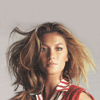
to this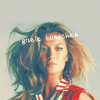
Original image:

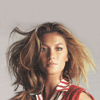
Create a layer and fill it with #fffc00 and set it to Soft Light 100%.
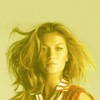
Create a Selective Color layer:
Reds
- Cyan: -100%
- Magenta: 0%
- Yellow: +100%
- Black: +100%
Yellow
- Cyan: -7%
- Magenta: 0%
- Yellow: -25%
- Black: 0%
Magenta
- Cyan: -100%
- Magenta: -100%
- Yellow: -100%
- Black: 0%
Neutrals:
- Cyan: +100%
- Magenta: -25%
- Yellow: -80%
- Black: +30%
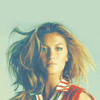
Create another Selective Color layer:
Reds
- Cyan: -100%
- Magenta: +100%
- Yellow: +100%
- Black: +100%
Yellows
- Cyan: 0%
- Magenta: 0%
- Yellow: -60%
- Black: 0%
Neutrals
- Cyan: 0%
- Magenta: 0%
- Yellow: 0%
- Black: +10%
Blacks
- Cyan: 0%
- Magente: 0%
- Yellow: 0%
- Black: +30%
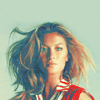
Create another Selective Color layer to fix some of the colors
Reds
- Cyan: -41%
- Magenta: 0%
- Yellow: 0%
- Black: 0%
Greens
- Cyan: 0%
- Magenta: 0%
- Yellow: 0%
- Black: +100%
Whites
- Cyan: -56%
- Magenta: +42%
- Yellow: -18%
- Black: 0%
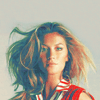
Write something on it if you prefer to, and it's done ;)
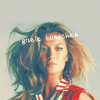
Other icons i did using this tutorial but with some little changes:
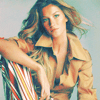




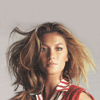
to this
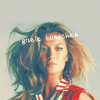
Original image:

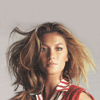
Create a layer and fill it with #fffc00 and set it to Soft Light 100%.
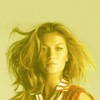
Create a Selective Color layer:
Reds
- Cyan: -100%
- Magenta: 0%
- Yellow: +100%
- Black: +100%
Yellow
- Cyan: -7%
- Magenta: 0%
- Yellow: -25%
- Black: 0%
Magenta
- Cyan: -100%
- Magenta: -100%
- Yellow: -100%
- Black: 0%
Neutrals:
- Cyan: +100%
- Magenta: -25%
- Yellow: -80%
- Black: +30%
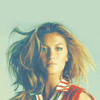
Create another Selective Color layer:
Reds
- Cyan: -100%
- Magenta: +100%
- Yellow: +100%
- Black: +100%
Yellows
- Cyan: 0%
- Magenta: 0%
- Yellow: -60%
- Black: 0%
Neutrals
- Cyan: 0%
- Magenta: 0%
- Yellow: 0%
- Black: +10%
Blacks
- Cyan: 0%
- Magente: 0%
- Yellow: 0%
- Black: +30%
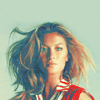
Create another Selective Color layer to fix some of the colors
Reds
- Cyan: -41%
- Magenta: 0%
- Yellow: 0%
- Black: 0%
Greens
- Cyan: 0%
- Magenta: 0%
- Yellow: 0%
- Black: +100%
Whites
- Cyan: -56%
- Magenta: +42%
- Yellow: -18%
- Black: 0%
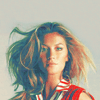
Write something on it if you prefer to, and it's done ;)
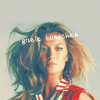
Other icons i did using this tutorial but with some little changes: