(no subject)
We're going from 
to
using Photoshop CS.
Requested by hearts_n_wrists at this icon post.
001. Open you picture. Resize/crop it. Sharpen if you want. [I didn't sharpen mine]
002. Duplicate your base. Blend Mode: Screen. Opacity: 100%. *Layer 01* [Its so yellow uh? Hate, hate yellowish caps]

>>
003. Go back to the base. Select it in your in your layer palette and go to Image >> Adjustments >> Variations (Highlight checked). Lighter/ blue/ cyan/ red/ darker. [Don't change the order.]

>>
004. New Layer. Fill it with (
)[#07004B]. Blend Mode: Difference. Opacity: 20%. *Layer 02*

>>
005. Go to Layer >> New Adjustment layer >> Hue/ Saturation. Saturation -> +25.

>>
006. Go to Layer >> New Adjustment layer >> Selective Colours. (Method Relative)
Reds: 0; +100 ; 0; 0
Yellows: 0; 0; +100; 0
Neutrals: +63; -15; -35; -5

>>
[Too much yellow uh ? Lets get a hide of it]
007. Go to Layer >> New Adjustment layer >> Selective Colours. (Method Relative)
Yellows: 0; 0; - 100; 0

>>
Final Result:

>>
Other Icons made with the same technique:



:: Feel Free to friend me.
:: Nominations are great :D

to

using Photoshop CS.
Requested by hearts_n_wrists at this icon post.
001. Open you picture. Resize/crop it. Sharpen if you want. [I didn't sharpen mine]
002. Duplicate your base. Blend Mode: Screen. Opacity: 100%. *Layer 01* [Its so yellow uh? Hate, hate yellowish caps]

>>

003. Go back to the base. Select it in your in your layer palette and go to Image >> Adjustments >> Variations (Highlight checked). Lighter/ blue/ cyan/ red/ darker. [Don't change the order.]

>>

004. New Layer. Fill it with (
)[#07004B]. Blend Mode: Difference. Opacity: 20%. *Layer 02*

>>

005. Go to Layer >> New Adjustment layer >> Hue/ Saturation. Saturation -> +25.

>>

006. Go to Layer >> New Adjustment layer >> Selective Colours. (Method Relative)
Reds: 0; +100 ; 0; 0
Yellows: 0; 0; +100; 0
Neutrals: +63; -15; -35; -5

>>

[Too much yellow uh ? Lets get a hide of it]
007. Go to Layer >> New Adjustment layer >> Selective Colours. (Method Relative)
Yellows: 0; 0; - 100; 0

>>

Final Result:

>>

Other Icons made with the same technique:



:: Feel Free to friend me.
:: Nominations are great :D