So, you wanna learn how to make icons like me?
I was bored, and I didn't feel like making icons, so I bring you: COLORING TUTORIALS =P This is translatable since I use PSP 8. No freaky selective coloring stuff =P
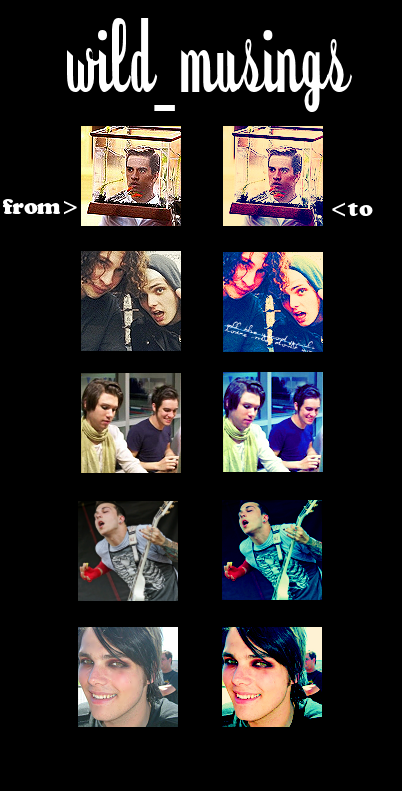
#1: Brendon (the guy with the fishtank)
1. Get your base. Sharpen, crop, resize, you know... the fun stuff AGAIN =P I used a pic of Brendon from "LITMFAGCHWTHCO". Heh.
2. Duplicate your base and set to screen at 50%.
3. Make a new Hue/Saturation/Layer (Layers->New Adjustment Layer->Hue/Saturation/Lightness) and set the saturation to 36.
4. Make a new layer and fill with #001b70. Set it to exclusion at 100%
5. Make a new layer and fill with #8fe1ff. Set it to soft light at 100%.
6. Duplicate your base and drag it to the top. Set it to Burn at 50%.
FIN
---------------------------------------------------------------------------------------------
Ray and Gerard (2nd icon)
1. Get your base. Sharpen, crop, resize, you know... the fun stuff AGAIN=P I used a pic of Ray and Gerard from MCR. Yay for MCR.
2. Duplicate base and set to screen. I set the opacity to 44% (you know what I'm going to say, right?)
3. Duplicate the BASE again (not the layer you just made) and set it to soft light at 82%.
4. Duplicate the LAYER you just made (the soft light layer) and set it to soft light at 82%.
5. Make a new Hue/Saturation/Lightness layer (you should know where it is by now =P) and set the saturation to 36.
6. Make a new layer and fill with #001b70. Set it to exclusion at 68%.
7. Make a new layer and fill it with #8fe1ff. Set it to Soft light at 78%
8. Make a new Hue/Saturation/Lightness layer. Set the saturation to 64.
9. Duplicate base and drag to the top. Set to burn at 10%
10. Make a new hue/saturation/lightness layer. Set saturation to 33%
FIN
---------------------------------------------------------------------------------------------
Ryro and Brendon (3rd icon)
1. Get your base. Sharpen, crop, resize, you know... the fun stuff AGAIN=P I used a pic of Brendon and Ryan from Panic! at the freakin' Disco. Love those guys... anyways.
2. Okay, now comes the hard part (well, not really). Make a color balance layer (layer->new adjustment layer->color balance). Here are the settings:
Midtones
Cyan -5
Magenta 6
Yellow 10
Shadows
Cyan 26
Magenta -4
Yellow 35
Highlights
Cyan 1
Magenta 17
Yellow -5
Make sure 'Preserve Luminance' is checked.
3. Make a new layer and fill with #8de2ff. Set to Soft Light at 100%
4. Make a new Hue/Saturation/Layer (Layers->New Adjustment Layer->Hue/Saturation/Lightness) and set the saturation to 64.
FIN
------------------------------------------------------------------------------------------
Frank (4th icon)
1. Get your base. Sharpen, crop, resize, you know... the fun stuff AGAIN=P I used a pic of Frank from MCR. Yum XDD
2. Duplicate your base and set to screen. I always do this to all of my icons. Change the opacity to anywhere from 50%-75%. Play around with the opacity.
3. Okay, now comes the hard part (well, not really). Make a color balance layer (layer->new adjustment layer->color balance). Here are the settings:
Midtones
Cyan -5
Magenta 6
Yellow 10
Shadows
Cyan 26
Magenta -4
Yellow 35
Highlights
Cyan 1
Magenta 17
Yellow -5
Make sure 'Preserve Luminance' is checked.
Did you get through that? C'mon, it wasn't that bad =P
4. Make a new layer and fill with #8de2ff. Set this layer to soft light. I set mine to 100% opacity.
5. Made a new hue/saturation/lightness layer and set the saturation to 64.
6. Duplicate the hue/saturation layer. Set the opacity to 20-50%. PLAAAAAAAY around.
7. Make a new layer. Fill with #fbe6b5. Set to multiply on 100% opacity.
8. Duplicate the base and drag it to the top. Set this layer to soft light.
FIN
----------------------------------------------------------
Gerard (5th icon)
1. Get your base. Sharpen, crop, resize, you know... the fun stuff =P I used a pic of Gerard-io from MCR. Don't hate.
2. Duplicate your base and set on screen. Change opacity to anywhere from 50%-75%. It depends on your icon, so play around with it.
3. Make a new hue/saturation layer by going to Layers -> New Adjustment Layer -> Hue/Saturation/Lightness. Set the Saturation to 36.
4. Make a new layer and fill with #001b70. Set on exclusion. I set the opacity to 68%, again play around.
5. Make a new layer and fill with #8fe1ff. Set on soft light.
6. Duplicate your base and move the duplicated base to the top. Set to Burn 50-60%.
7. Make a new hue/saturation layer by going to Layers -> New Adjustment Layer -> Hue/Saturation/Lightness. Set the Saturation to 64.
FIN.
---------------------------------------------------------------------------------
Other stuff:
-If you have any question, please ask!
-Please don't friend me if you're truly not interested in talking to me. This is my personal/icon journal, but all graphics are made public =]
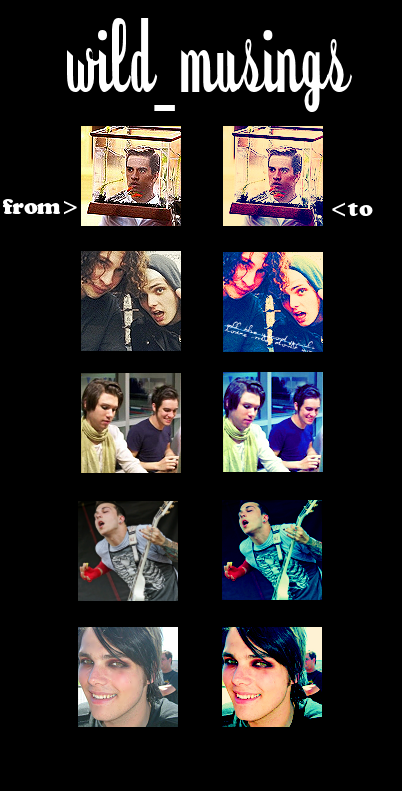
#1: Brendon (the guy with the fishtank)
1. Get your base. Sharpen, crop, resize, you know... the fun stuff AGAIN =P I used a pic of Brendon from "LITMFAGCHWTHCO". Heh.
2. Duplicate your base and set to screen at 50%.
3. Make a new Hue/Saturation/Layer (Layers->New Adjustment Layer->Hue/Saturation/Lightness) and set the saturation to 36.
4. Make a new layer and fill with #001b70. Set it to exclusion at 100%
5. Make a new layer and fill with #8fe1ff. Set it to soft light at 100%.
6. Duplicate your base and drag it to the top. Set it to Burn at 50%.
FIN
---------------------------------------------------------------------------------------------
Ray and Gerard (2nd icon)
1. Get your base. Sharpen, crop, resize, you know... the fun stuff AGAIN=P I used a pic of Ray and Gerard from MCR. Yay for MCR.
2. Duplicate base and set to screen. I set the opacity to 44% (you know what I'm going to say, right?)
3. Duplicate the BASE again (not the layer you just made) and set it to soft light at 82%.
4. Duplicate the LAYER you just made (the soft light layer) and set it to soft light at 82%.
5. Make a new Hue/Saturation/Lightness layer (you should know where it is by now =P) and set the saturation to 36.
6. Make a new layer and fill with #001b70. Set it to exclusion at 68%.
7. Make a new layer and fill it with #8fe1ff. Set it to Soft light at 78%
8. Make a new Hue/Saturation/Lightness layer. Set the saturation to 64.
9. Duplicate base and drag to the top. Set to burn at 10%
10. Make a new hue/saturation/lightness layer. Set saturation to 33%
FIN
---------------------------------------------------------------------------------------------
Ryro and Brendon (3rd icon)
1. Get your base. Sharpen, crop, resize, you know... the fun stuff AGAIN=P I used a pic of Brendon and Ryan from Panic! at the freakin' Disco. Love those guys... anyways.
2. Okay, now comes the hard part (well, not really). Make a color balance layer (layer->new adjustment layer->color balance). Here are the settings:
Midtones
Cyan -5
Magenta 6
Yellow 10
Shadows
Cyan 26
Magenta -4
Yellow 35
Highlights
Cyan 1
Magenta 17
Yellow -5
Make sure 'Preserve Luminance' is checked.
3. Make a new layer and fill with #8de2ff. Set to Soft Light at 100%
4. Make a new Hue/Saturation/Layer (Layers->New Adjustment Layer->Hue/Saturation/Lightness) and set the saturation to 64.
FIN
------------------------------------------------------------------------------------------
Frank (4th icon)
1. Get your base. Sharpen, crop, resize, you know... the fun stuff AGAIN=P I used a pic of Frank from MCR. Yum XDD
2. Duplicate your base and set to screen. I always do this to all of my icons. Change the opacity to anywhere from 50%-75%. Play around with the opacity.
3. Okay, now comes the hard part (well, not really). Make a color balance layer (layer->new adjustment layer->color balance). Here are the settings:
Midtones
Cyan -5
Magenta 6
Yellow 10
Shadows
Cyan 26
Magenta -4
Yellow 35
Highlights
Cyan 1
Magenta 17
Yellow -5
Make sure 'Preserve Luminance' is checked.
Did you get through that? C'mon, it wasn't that bad =P
4. Make a new layer and fill with #8de2ff. Set this layer to soft light. I set mine to 100% opacity.
5. Made a new hue/saturation/lightness layer and set the saturation to 64.
6. Duplicate the hue/saturation layer. Set the opacity to 20-50%. PLAAAAAAAY around.
7. Make a new layer. Fill with #fbe6b5. Set to multiply on 100% opacity.
8. Duplicate the base and drag it to the top. Set this layer to soft light.
FIN
----------------------------------------------------------
Gerard (5th icon)
1. Get your base. Sharpen, crop, resize, you know... the fun stuff =P I used a pic of Gerard-io from MCR. Don't hate.
2. Duplicate your base and set on screen. Change opacity to anywhere from 50%-75%. It depends on your icon, so play around with it.
3. Make a new hue/saturation layer by going to Layers -> New Adjustment Layer -> Hue/Saturation/Lightness. Set the Saturation to 36.
4. Make a new layer and fill with #001b70. Set on exclusion. I set the opacity to 68%, again play around.
5. Make a new layer and fill with #8fe1ff. Set on soft light.
6. Duplicate your base and move the duplicated base to the top. Set to Burn 50-60%.
7. Make a new hue/saturation layer by going to Layers -> New Adjustment Layer -> Hue/Saturation/Lightness. Set the Saturation to 64.
FIN.
---------------------------------------------------------------------------------
Other stuff:
-If you have any question, please ask!
-Please don't friend me if you're truly not interested in talking to me. This is my personal/icon journal, but all graphics are made public =]