snaking text, a flashing star, Image Ready and Tween
Tutorial for icon #8 in this batch, using photoshop cs and image ready, requested by earlylight .
Yes. I thought this tutorial would be a brief one. I was definitely wrong.
This tutorial is a step-by-step guide on how to make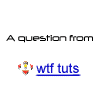
( Read more... )
Yes. I thought this tutorial would be a brief one. I was definitely wrong.
This tutorial is a step-by-step guide on how to make
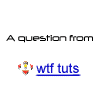
( Read more... )
Comments 19
I'm going to try it, but man oh man that's not just simple,now is it? :)
Reply
The tutorial is very long, but that's mainly becuase I went into detail and did a how-to on each step (and I hope I didn't forget anything significant, with all that detail).
If you know the basics of photoshop and IR, then this shouldn't be all too difficult... At least I hope so.
If you're having trouble somewhere, and if something isn't quite clear, then feel free to drop a comment and I'll try to explain things a different way.
You'll definitely need a bit of time in order to make the icon, but that's only because you have so many layers that need manipulating.
Anyway. Good luck with the tutorial!
I'd be very happy to see your results. =D
Reply
Reply
So I understand, and recommend that you start when your children are asleep or somehow busy.
Making a mistake in one of the layers here can get quite frustrating.
Um... before I scare you out of the task entirely, I'll just let you wait and see, hehe.
(And just to make amends: This is a four-in-one tutorial, basically.
in step 1, you'll be making the fake-community look. in step 2 you'll be making all the layers for the snaking text, in step three, you'll be making the blinky-star-thingy (for lack of better words to use) and in the final step, you'll animate the whole thing. So basically, you can cut out any of the first three steps to save time... or nerves.)
Goodness. I'm so windy today. Sorry about that.
Reply
Reply
you are very welcome! I'm glad to hear that this tutorial was understandable despite the few screenshots used. ^.^
my photoshop is german, so I thought that screenshots would be of little use to most of my audience, hehe.
have fun making your icon!
I'd be very happy to see the result.
should you have any difficulties or questions, please feel free comment here. =D
I'll try to help as best as I can.
Reply
can you help me? this is soooo cool, i want to do it :o3
Reply
1) prepare your icon in photoshop. (I guess you already did that, hehe.
2) very important: don't merge your layers!
I very much doubt that you did this, but I thought I'd mention it just in case.
3) open in IR. (you did that)
4) look at this screenshot. (very chaotic, but I hope you'll be able to understand it.
5) now you can follow the tutorial I posted above. ;)
unless this confused you even more, hehe.
if so, I'm very sorry. please tell me if this didn't work for you. I'll try explaining it differently then.
Reply
Reply
I hope things work out well for you when you try it out.
Reply
is there any way to see your animation pallette? :3
Reply
Reply
oh i should have been more specific.
any way to show us YOUR animation pallette while you have all the frames open? sorry about that.
Reply
Reply
That would be so nice ♥
Reply
Leave a comment