alvanista [22]
Yes. I promised this tutorial a while ago, and thus, I have written it!
We'll be going from
to
in PSPX~
1. Yus. So, pick your picture, resize and crop it. I highly recommend putting the subject on the side and not sharpening the crop.

2. Duplicate your base and set it to Soft Light, 100%.

3. Make a new layer. Fill it with #70be58 [
]. Set it to Burn, 66%.

4. Make a new layer. Fill it with #04073c [
]. Set it to Exclusion, 100%.

5. Make a new layer. Fill it with #a19e73 [
]. Set it to Darken, 44%.

6. Make a new layer. Fill it with #ffa9aa [
]. Set it to Soft Light, 100%.

7. Duplicate your base, bring it to top and desaturate it. Then, set it to Overlay, 70%

*
8. Make a new layer, fill it with #d7e8f9 [
] and set it to Burn, 100%.

9. Duplicate your base, bring it to top and go to Adjust -> Blur -> Gaussian Blur. Set it to four. Set that layer to Soft Light, 100%.

10. Last color layer, I promise. Make a new layer, fill it with #132754 [
] and set it to Screen, 100%.

11. Use these textures
by silverqe

seeking credit for both and set them all to Screen, 100%.

12. Duplicate desaturated base [step 7] and set it to Soft Light, 100%.

You're done~!
Other examples of icons made using this techinque:



* These steps [2 to 7] were invented by x_ohmyfluff and were described in a tutorial they wrote, which is here.
We'll be going from

to

in PSPX~
1. Yus. So, pick your picture, resize and crop it. I highly recommend putting the subject on the side and not sharpening the crop.

2. Duplicate your base and set it to Soft Light, 100%.

3. Make a new layer. Fill it with #70be58 [
]. Set it to Burn, 66%.

4. Make a new layer. Fill it with #04073c [
]. Set it to Exclusion, 100%.

5. Make a new layer. Fill it with #a19e73 [
]. Set it to Darken, 44%.

6. Make a new layer. Fill it with #ffa9aa [
]. Set it to Soft Light, 100%.

7. Duplicate your base, bring it to top and desaturate it. Then, set it to Overlay, 70%

*
8. Make a new layer, fill it with #d7e8f9 [
] and set it to Burn, 100%.

9. Duplicate your base, bring it to top and go to Adjust -> Blur -> Gaussian Blur. Set it to four. Set that layer to Soft Light, 100%.

10. Last color layer, I promise. Make a new layer, fill it with #132754 [
] and set it to Screen, 100%.

11. Use these textures

by silverqe


seeking credit for both and set them all to Screen, 100%.

12. Duplicate desaturated base [step 7] and set it to Soft Light, 100%.

You're done~!
Other examples of icons made using this techinque:



* These steps [2 to 7] were invented by x_ohmyfluff and were described in a tutorial they wrote, which is here.