Another Tutorial!
Today, we'll be going from 
to
I got the idea from this tutorial by omgwtf__icons
Made in Photoshop Elements 4.0, but probably translatable. It is pretty image heavy, since I like having pictures for each step.
o1. Crop your base, sharpen it, all that jazz. I made this using a manga scan, but I suppose a colored picture will work because we're coloring it anyways.
o2. Color your base (if it's not already). There are lots of tutorials out there on how to do this, but long story short create a new layer for each color at set the colors to "Multiply". DO NOT use any textures over the colors.
So here's my colored base:
Flatten your image.
o3. Take this texture by I forget who cuz I saved it a long time ago.

Set it to Multiply at 100%
It should look something like this:

o4. I thought that looked a little dark, so I duplicated the base and brought it to the top, setting it to Soft Light at %100. It should look something like this:

o5. Next, I used the Polygonal Lasso Tool (THIS bugger) to select a jagged outline around Ishida. Like this:

You can either just select it kinda thick like that, or select the area around Ishida, fill it in white, then select the excess and delete it. Like this: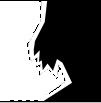
(Keep in mind, the black is just there to show you the white xD)
Put this in between your texture and soft lighted base duplicate. Like this:

o6. Now, copy the texture once more, and put it under the line. Select the line layer, and use the magic wand tool to select the part over Ishida.

Kinda like that.
Now go back down to the texture on top, and DELEATE the part over Ishida. This makes the part on the other side darker. (By the way, this layer is still at "Multiply" 100% )
It should look like this:

o7. Now for the text. I typed "Uryuu Ishida" at the top in pt. 9 Georgia font, and "Quincy" at the bottom. The using a random tiny text brush, I filled in the rest of that area where Ishida is NOT. It's easier just to put the tiny text as it goes and not worry about going over the line. Then when you're done with the tiny text, go down to the line area and select the part where you WANT the text. Then hit ctrl+shift+i, and go back up to the tiny text and deleate the part over the line and Ishida.
That's all! You'll end up with your finished product:

Here's my layers, in case you're lost.
+Tips+
Use an image with a lot of blank space for the text!
If you're coloring, use an image that is easy for you to color, of course.
Have fun! *shot for lameness*
I would like to see what you come up with!

to

I got the idea from this tutorial by omgwtf__icons
Made in Photoshop Elements 4.0, but probably translatable. It is pretty image heavy, since I like having pictures for each step.
o1. Crop your base, sharpen it, all that jazz. I made this using a manga scan, but I suppose a colored picture will work because we're coloring it anyways.
o2. Color your base (if it's not already). There are lots of tutorials out there on how to do this, but long story short create a new layer for each color at set the colors to "Multiply". DO NOT use any textures over the colors.
So here's my colored base:

Flatten your image.
o3. Take this texture by I forget who cuz I saved it a long time ago.

Set it to Multiply at 100%
It should look something like this:

o4. I thought that looked a little dark, so I duplicated the base and brought it to the top, setting it to Soft Light at %100. It should look something like this:

o5. Next, I used the Polygonal Lasso Tool (THIS bugger) to select a jagged outline around Ishida. Like this:

You can either just select it kinda thick like that, or select the area around Ishida, fill it in white, then select the excess and delete it. Like this:
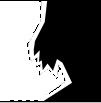
(Keep in mind, the black is just there to show you the white xD)
Put this in between your texture and soft lighted base duplicate. Like this:

o6. Now, copy the texture once more, and put it under the line. Select the line layer, and use the magic wand tool to select the part over Ishida.

Kinda like that.
Now go back down to the texture on top, and DELEATE the part over Ishida. This makes the part on the other side darker. (By the way, this layer is still at "Multiply" 100% )
It should look like this:

o7. Now for the text. I typed "Uryuu Ishida" at the top in pt. 9 Georgia font, and "Quincy" at the bottom. The using a random tiny text brush, I filled in the rest of that area where Ishida is NOT. It's easier just to put the tiny text as it goes and not worry about going over the line. Then when you're done with the tiny text, go down to the line area and select the part where you WANT the text. Then hit ctrl+shift+i, and go back up to the tiny text and deleate the part over the line and Ishida.
That's all! You'll end up with your finished product:

Here's my layers, in case you're lost.
+Tips+
Use an image with a lot of blank space for the text!
If you're coloring, use an image that is easy for you to color, of course.
Have fun! *shot for lameness*
I would like to see what you come up with!