christie: tutorial 003
A tutorial was requested by smidgy06 for this. Upon closer inspection, I realized it's this one with slightly different settings, but here we go anyway. :)

Program: PS CS
Level: Beginner
1.
original cropped image.
2.
Duplicate twice, set both to Screen 100%.
3.

Create a new layer, fill with #004A75 and set to Exclusion 50%.
4.

Create a new layer, fill with #99C5DF and set to Soft Light 100%.
5.

Create a new layer, fill with #DF9999 and set to Soft Light 80%.
6.

Create a new layer, fill with #DDDFC8 and set to Soft Light 60%.
7.
Create a new layer and stamp a copy of all of your previous layers onto that layer (it's like merging all without actually merging them) by pressing CTRL+SHIFT+ALT+E.
8.
Duplicate your stamped layer (the one you created in step 7) and set the duplicate to Color Burn, 100%.
9.

Create a new layer set to Soft Light, 100%. Using your eyedropper tool, choose the colors out of their ties and then set it to a brighter version of that color. I used #870527 for Jensen's tie and #863403 for Jared's. Color in the areas of their ties. Remember this layer is set to Soft Light, 100%.
10.
Create a new adjustment layer for brightness/contrast. Set the contrast to +15.
Done. :)

Program: PS CS
Level: Beginner
1.

original cropped image.
2.

Duplicate twice, set both to Screen 100%.
3.

Create a new layer, fill with #004A75 and set to Exclusion 50%.
4.

Create a new layer, fill with #99C5DF and set to Soft Light 100%.
5.

Create a new layer, fill with #DF9999 and set to Soft Light 80%.
6.

Create a new layer, fill with #DDDFC8 and set to Soft Light 60%.
7.

Create a new layer and stamp a copy of all of your previous layers onto that layer (it's like merging all without actually merging them) by pressing CTRL+SHIFT+ALT+E.
8.

Duplicate your stamped layer (the one you created in step 7) and set the duplicate to Color Burn, 100%.
9.


Create a new layer set to Soft Light, 100%. Using your eyedropper tool, choose the colors out of their ties and then set it to a brighter version of that color. I used #870527 for Jensen's tie and #863403 for Jared's. Color in the areas of their ties. Remember this layer is set to Soft Light, 100%.
10.

Create a new adjustment layer for brightness/contrast. Set the contrast to +15.
Done. :)