#2 tut
We are going from this 
to this
or this
1. Sharpen your image once.
2. Duplicate your image and set it to screen 100%

3. Create a new layer. Fill it with #0B0339. Set it to exclusion 100%

4. Create a new layer. Fill it with #88DAEE. Set it to Soft Light 100%.

5. Now make your foreground color black and your background color white.

And then go to Layer>New Adjustment Layer>Gradient map and press ok.

6. Curves:
Input: 146
Output: 72

7. Flatten your image.Let's say it's our new base ;)
and now we have 2 possibilities:
a)you can just duplicate the image and ove it to the left

or
b)flip the image and copy that part of our base you would like to use

8. I flept the image horizontal
now textures part :)
11. Now use this texture. Set it to screen. ( I really don't remember who made it, so if it;s yours or you know who made it, please let me know)
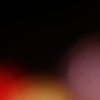

12. Now I used that texture. Set it to lighten.
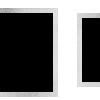
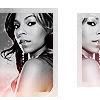
* if you want you can end that tut here and add text, brushes whatever you want :) I decided to use one more texture :)
13. Use this texture by tihana and set it to screen.

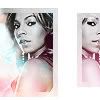
and now I added text. Font: Horseshoes and Lemoniade, size 18. I also added tiny text :)


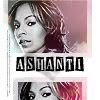



Other tuts




to this

or this

1. Sharpen your image once.
2. Duplicate your image and set it to screen 100%

3. Create a new layer. Fill it with #0B0339. Set it to exclusion 100%

4. Create a new layer. Fill it with #88DAEE. Set it to Soft Light 100%.

5. Now make your foreground color black and your background color white.

And then go to Layer>New Adjustment Layer>Gradient map and press ok.

6. Curves:
Input: 146
Output: 72

7. Flatten your image.Let's say it's our new base ;)
and now we have 2 possibilities:
a)you can just duplicate the image and ove it to the left

or
b)flip the image and copy that part of our base you would like to use

8. I flept the image horizontal
now textures part :)
11. Now use this texture. Set it to screen. ( I really don't remember who made it, so if it;s yours or you know who made it, please let me know)
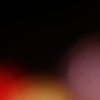

12. Now I used that texture. Set it to lighten.
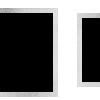
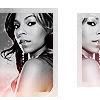
* if you want you can end that tut here and add text, brushes whatever you want :) I decided to use one more texture :)
13. Use this texture by tihana and set it to screen.

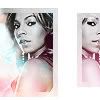
and now I added text. Font: Horseshoes and Lemoniade, size 18. I also added tiny text :)


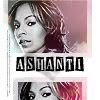



Other tuts


